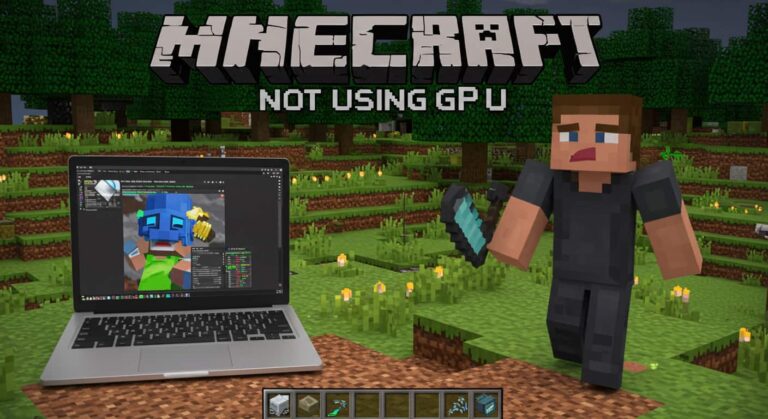Ideal GPU Temp While Gaming – Safe, Normal & Optimal Range!
Introduction
GPU temperature plays a big role in gaming performance. When your GPU runs too hot, it can cause lag, frame drops, or even system crashes. On the other hand, if the temperature stays within the ideal range, your gaming experience will be smoother and more stable. Heat affects not only performance but also the GPU’s lifespan. Keeping the GPU at the right temperature prevents thermal throttling, which happens when the GPU reduces its speed to avoid overheating. That’s why knowing the ideal GPU temp while gaming is essential for every gamer who wants both performance and long-term stability.
Understanding GPU Temperatures
What Is the Normal Temperature of a GPU?

The normal temperature of a GPU depends on the model and workload. In general, most GPUs operate between 40°C to 60°C when idle and 65°C to 85°C while gaming. If your GPU stays under 85°C during heavy gameplay, it’s considered normal. Newer GPUs are designed to handle higher heat levels safely, but lower is always better for long-term use.
What’s the Normal Temperature Range for a GPU?
A GPU’s normal temperature range during gaming typically sits between 60°C and 85°C. Entry-level GPUs may run cooler, while high-end cards like RTX 4080 or RX 7900 can reach 80°C without issues. The key is to keep the temperature consistent and avoid sudden spikes. Using monitoring tools helps track these ranges and maintain stability.
Normal GPU Temp While Gaming vs Idle
When your GPU is idle, meaning not running games or graphics-heavy apps, it should stay around 35°C–50°C. While gaming, the ideal range rises to 65°C–85°C. This increase is completely normal because games demand more GPU power. If you notice your GPU reaching 90°C or higher even at idle, that’s a sign something is wrong—like poor airflow or a failing fan.
Normal GPU Temp for Laptops While Gaming
Laptop GPUs usually run hotter than desktop GPUs due to compact design and limited airflow. A normal laptop GPU temperature while gaming ranges between 70°C and 90°C. Some high-performance gaming laptops may even touch 95°C under heavy load, but that’s close to the danger zone. Regular cleaning, cooling pads, and proper ventilation can help manage heat better.
Ideal GPU Temp While Gaming
What Should Be the Normal GPU Temp While Gaming?
The ideal GPU temp while gaming usually ranges from 65°C to 80°C. This temperature allows your GPU to perform efficiently without overheating. Different brands and models have different limits, but keeping temperatures under 85°C is generally safe. If your GPU often stays around 75°C, you are in a good spot.
What Temperature Should My GPU Have When Playing a Game?
During gameplay, especially on modern AAA titles, GPU temperatures between 70°C and 82°C are acceptable. Some high-end cards may touch 85°C under extreme load. Anything above 90°C should be checked immediately. Good airflow, clean fans, and proper case ventilation help maintain healthy temps.
Also read: GPU Compatibility with Motherboard
What’s a Good (and Safe) GPU Temperature When Gaming?
A good and safe GPU temperature while gaming is typically 70°C to 80°C. This keeps performance high and minimizes wear on your GPU components. It’s also quiet because fans don’t need to spin at maximum speed. Consistently keeping temperatures below 80°C can improve GPU longevity.
What Is Considered a “Good” GPU Temperature?
A “good” GPU temperature depends on your workload. During normal gaming, under 85°C is considered safe, while under 75°C is excellent. GPUs are built to handle heat, but running them cooler always ensures better performance and durability.
Safe GPU Temperature Ranges
Ideal GPU Temp While Gaming: Desktop vs Laptop Comparison
Desktops have better cooling systems, so they maintain lower temperatures than laptops. The ideal GPU temp while gaming for desktops is around 65°C–80°C, while laptops often reach 75°C–90°C due to limited airflow. If you’re using a gaming laptop, external cooling pads and elevated stands help reduce heat effectively.
Safe GPU Temperature Range by Brand (NVIDIA, AMD, Intel)
Each brand has its own recommended temperature range:
- NVIDIA: Safe up to 85°C; throttling starts near 90°C.
- AMD: Safe up to 90°C; throttling near 95°C.
- Intel ARC GPUs: Safe up to 85°C.
Always try to stay below these limits to avoid thermal throttling and reduce fan noise.
Ideal GPU Temp While Gaming in 2025 (Updated Standards)

As GPU architecture improves, newer models handle heat more efficiently. In 2025, GPUs like NVIDIA RTX 50 series and AMD RX 8000 series have better thermal designs. Still, the ideal GPU temp while gaming remains 70°C–85°C for optimal performance and quiet operation.
When Does GPU Temperature Become a Problem?
Is 60°C Bad for GPU Gaming?
No, 60°C is not bad at all—it’s actually excellent for gaming. If your GPU runs at 60°C under load, it means your cooling system is doing a great job. Many modern GPUs can easily handle much higher temperatures, but staying around 60°C gives you better long-term reliability. It also keeps fan noise low and prevents unnecessary stress on the GPU components. For most gaming sessions, 60°C is considered ideal, especially for mid-range cards with efficient cooling.
Is 70 Degrees Too Hot for a GPU?
Not at all. 70°C is completely safe and very common while gaming. Most GPUs, whether from NVIDIA or AMD, are designed to run efficiently up to 85°C or more. At 70°C, your GPU is performing well within its safe operating range, with plenty of room before hitting any danger zones. Many gamers consider 70°C the “sweet spot” where performance, temperature, and noise balance perfectly. As long as your GPU stays stable and your fans work properly, 70°C is a healthy gaming temperature.
Is 77 Degrees Hot for a GPU?
77°C is slightly warm but still within the normal range for modern graphics cards. During intense gaming or rendering, GPUs can easily hit this level without any harm. However, consistent temperatures above 80°C might indicate limited airflow or dust buildup inside the case. To keep things safe, check your fan speeds, make sure your vents are clear, and consider lowering in-game settings slightly if your GPU often hovers near 77°C or higher.
Also read: CPU vs GPU Bottleneck
Is 80°C Hot for GPU?
80°C is still safe for most GPUs, but it’s close to the upper limit for ideal temperatures. At this point, your GPU is working hard and might generate noticeable fan noise. If your GPU consistently reaches 80°C or higher, ensure your case has proper airflow and the fans are clean. Reapplying thermal paste or using a cooling pad (for laptops) can help lower the temperature. While 80°C won’t damage your GPU immediately, staying below this mark is better for long-term health.
Is 90°C GPU Temperature Safe?
90°C is too hot for regular gaming. While GPUs are built to handle short bursts at this temperature, maintaining 90°C for long periods can reduce performance and lifespan. At this level, your GPU may start throttling, meaning it automatically lowers its speed to prevent overheating. If you notice temperatures around 90°C, it’s a sign that your cooling system needs improvement—clean your case, increase fan speeds, or reduce in-game settings to keep temperatures in the safe zone.
How Hot Is Too Hot for GPU?
Anything above 90°C is considered too hot for safe gaming. Beyond this point, the GPU’s cooling system struggles to dissipate heat fast enough, which can lead to automatic shutdowns or hardware degradation. Even though GPUs like the RTX and RX series have built-in protection mechanisms, constant overheating affects their long-term performance. Ideally, keep your GPU between 65°C and 80°C for the best performance-to-longevity ratio.
What Happens If GPU Runs Too Hot for Too Long?
Running your GPU at high temperatures for extended periods can cause multiple problems. It can degrade thermal paste, warp internal components, and lower the card’s overall efficiency. Prolonged overheating often leads to thermal throttling, reduced clock speeds, and eventual hardware failure. If your GPU consistently stays above 85°C during gaming, you should inspect your cooling setup, clean dust filters, and ensure proper airflow inside your case to prevent permanent damage.
What Is GPU Thermal Throttling?
GPU thermal throttling happens when the GPU automatically lowers its clock speeds to prevent overheating. It’s a safety mechanism designed to protect your hardware from heat damage. While it keeps your GPU safe, it also reduces gaming performance, causing lower FPS or stuttering. If you notice throttling frequently, it’s a sign that your GPU is running too hot. Improving cooling, optimizing fan curves, or reducing power limits can help avoid thermal throttling and maintain smooth performance.
How Do I Tell If My GPU Is Overheating?

You can detect GPU overheating through several signs. Common symptoms include loud fan noise, frame drops, screen flickering, artifacting, or even sudden shutdowns during gameplay. Monitoring tools like MSI Afterburner, HWMonitor, or GPU-Z can show real-time temperature data. If your GPU regularly exceeds 85°C, take action immediately—clean your case, improve airflow, and ensure your fans are running efficiently. Early detection helps maintain your GPU’s health and keeps your gaming experience smooth.
Factors That Affect GPU Temperature While Gaming
Ambient Room Temperature and Airflow
The temperature of your room has a direct impact on your GPU’s performance. A hot room means your GPU will naturally run warmer, as the cooling system pulls in hot air instead of cool air. Always keep your PC in a well-ventilated space, away from walls or enclosed areas. Using an external fan or air conditioning can help maintain a cooler environment. Proper airflow inside the case also matters. Make sure your intake and exhaust fans are placed correctly so air moves smoothly across all components.
GPU Design, Cooling System, and Case Size
Not all GPUs are built the same. Some models have advanced cooling systems with multiple fans, vapor chambers, or large heatsinks that help maintain lower temperatures. Compact GPUs with single-fan designs tend to run hotter, especially in smaller cases. The size of your PC case also affects airflow — bigger cases have more room for air circulation and can support more cooling fans. Choosing a GPU and case with good cooling features is one of the easiest ways to control heat.
Also read: GPU Memory Clock
Game Settings (Resolution, FPS, and Graphics Load)
The more demanding your game settings are, the hotter your GPU becomes. Playing at ultra resolution, high frame rates, or with ray tracing on pushes the GPU to work at full capacity. This extra workload increases power draw and heat output. To maintain ideal GPU temperature while gaming, balance your settings between visual quality and performance. Lowering shadows, texture quality, or frame caps can reduce GPU load without hurting gameplay too much.
Thermal Paste and Dust Accumulation
Over time, thermal paste between the GPU chip and cooler can dry out and lose effectiveness, making it harder to transfer heat away from the GPU. Dust buildup inside the case can also block fans and vents, trapping hot air inside. Cleaning your PC every few months with compressed air and reapplying thermal paste once a year keeps your GPU cool and efficient. It’s a simple maintenance step that can prevent overheating problems.
Monitoring and Managing GPU Temperatures
How to Monitor GPU Temperature in Real-Time

Monitoring your GPU temperature in real-time is the first step to keeping your system healthy and efficient. You can use free tools like MSI Afterburner, HWMonitor, or GPU-Z to check live temperature readings, fan speeds, and power usage. These tools also let you create custom alerts when your GPU exceeds a certain temperature.
If you’re using Windows 10 or 11, the Task Manager includes a built-in GPU temperature monitor under the “Performance” tab. Real-time monitoring helps you identify unusual spikes that could lead to overheating. Keeping an eye on your GPU temp ensures your system always stays within the ideal GPU temp while gaming range—between 60°C and 80°C for most cards.
Best Ways to Lower GPU Temperature While Gaming
Lowering GPU temperature while gaming doesn’t always require expensive upgrades—small adjustments can make a big difference. Start by improving airflow inside your PC case. Clean your fans, vents, and filters regularly to prevent dust from blocking airflow.
You can also undervolt your GPU to reduce power consumption and heat output without losing much performance. Another effective method is setting a custom fan curve using MSI Afterburner, which allows your fans to ramp up automatically as the GPU gets hotter.
If possible, keep your system in a cool, open area rather than a closed cabinet. Combine these techniques, and you can easily maintain your ideal GPU temp while gaming, ensuring smoother performance and longer hardware life.
Is Liquid Cooling Better for GPU Temps?
Yes, liquid cooling is one of the most effective ways to reduce GPU temperature, especially for high-end gaming or overclocked systems. Unlike air cooling, which relies on fans to push air, liquid cooling uses coolant to transfer heat away from the GPU much more efficiently.
This setup allows your GPU to stay significantly cooler—often 10°C to 20°C lower than traditional air coolers—helping you maintain the ideal GPU temp while gaming, even under heavy load.
However, liquid cooling systems are more expensive and require careful maintenance to avoid leaks or pump failure. They’re best suited for gamers or professionals who run their systems at full power for extended periods.
Also read: Max Temp for GPU
Tips to Maintain Ideal GPU Temperature for Longevity
Maintaining your GPU temperature over time is crucial for keeping your system stable and efficient. Start by keeping your PC clean—dust buildup can block airflow and trap heat inside the case. Make sure your vents and fans aren’t obstructed, and periodically replace thermal paste between the GPU chip and cooler every 2–3 years to ensure optimal heat transfer.
Avoid placing your PC too close to walls or heat sources, and check that all fans are spinning properly. If your case allows, consider adding extra intake or exhaust fans to improve cooling efficiency.
Lastly, monitor your GPU temps regularly to catch any overheating issues early. With consistent care, you can keep your GPU within the ideal gaming temperature range (60°C–80°C), extending its lifespan and ensuring consistent high performance.
FAQs About Ideal GPU Temp While Gaming
1: What is the safest GPU temperature for gaming?
Around 70°C to 80°C is considered safest for gaming.
2:Does higher FPS increase GPU temperature?
Yes, higher FPS makes the GPU work harder, generating more heat.
3: How can I check my GPU temperature in Windows 11?
Open Task Manager → Performance Tab → GPU → Check temperature.
4: Can undervolting reduce GPU temperature?
Yes, undervolting lowers voltage and reduces heat without losing performance.
5: Is 100% GPU usage safe while gaming?
Yes, it’s safe as long as the temperature stays below 85°C.
6:Does GPU temperature affect performance?
Yes, overheating can reduce performance due to throttling.
7:How often should I clean my GPU for better cooling?
Clean your GPU every 3–6 months to prevent dust buildup.
8: Should I worry if my GPU hits 85°C occasionally?
No, that’s fine for short gaming sessions but try to keep it under 85°C regularly.
9: What are the signs of GPU overheating?
Lag, fan noise, crashes, or artifacting on-screen indicate overheating.
10: What’s the best GPU temperature for 4K gaming?
For 4K gaming, keeping temps between 70°C and 80°C is ideal.
Conclusion:
Recap: What Is the Ideal GPU Temp While Gaming?
The ideal GPU temp while gaming stays between 65°C and 80°C for most systems. Staying in this range ensures peak performance and a longer GPU lifespan.
Balancing Performance, Cooling, and Longevity
Performance and cooling must work together. Good airflow, clean fans, and smart gaming settings keep your GPU healthy for years to come.
Related post: