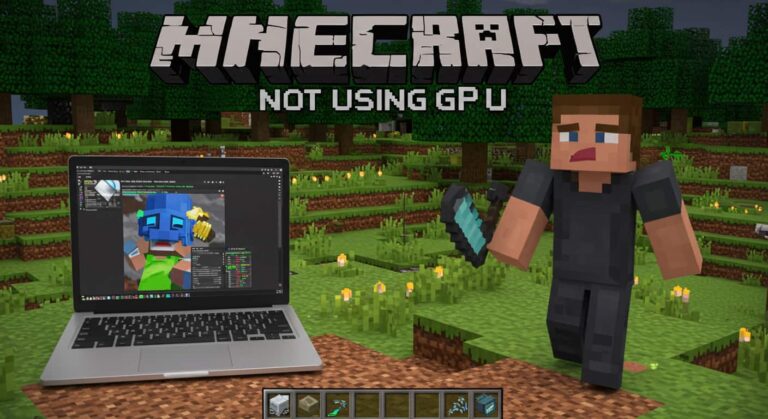GPU Serial Number Lookup – Check & Identify Graphics Card!
Every graphics card comes with a unique identification code known as a serial number. This code is essential for warranty claims, customer support, authenticity verification, and even when reselling your GPU. Many users, however, struggle to figure out where exactly they can find this number. That’s where the gpu serial number lookup process becomes helpful.
In this guide, we’ll cover different methods to check your GPU serial number in Windows, on the physical card, and using manufacturer tools. We’ll also clear the confusion between GPU model numbers, processor serial numbers, and manufacturer-specific checks like MSI or NVIDIA.
How to Check GPU Serial Number
Checking a GPU serial number isn’t complicated, but the method depends on your graphics card brand and operating system. Generally, there are three main ways to perform a gpu serial number lookup:
- Physical Inspection – Most GPUs have a label or sticker with the serial number printed on the backplate, side, or near the PCIe connector.
- Original Packaging – If you still have the box, the serial number is usually printed on the sticker near the barcode.
- Software Tools – Some brands like NVIDIA, MSI, and ASUS allow users to check the serial number through their software or warranty portals.
Is There a Way to Find My GPU Serial Number in Windows?
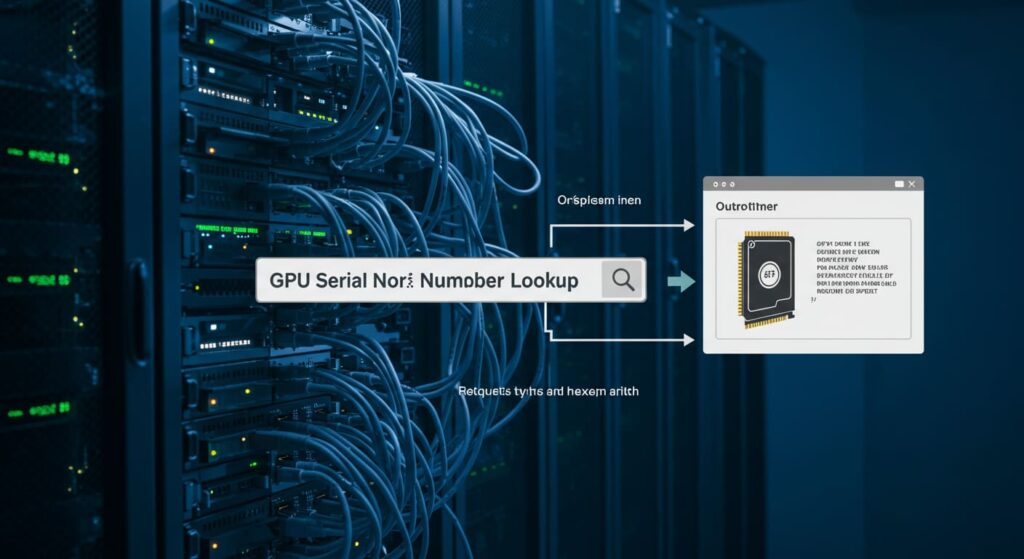
Yes, Windows provides some ways to check GPU details, although it may not always show the full serial number. Here are the common methods:
- Device Manager: Right-click the Start button → Device Manager → Display Adapters → Right-click GPU → Properties → Details tab. Sometimes, partial information about the device ID appears here.
- DirectX Diagnostic Tool (dxdiag): Press Win + R, type dxdiag, and press Enter. The Display tab shows details about your GPU, but usually not the serial number.
- Command Prompt or PowerShell: Commands like wmic path win32_videocontroller get name show the GPU model, but not always the serial number.
Note: Windows tools are more reliable for checking GPU model number, while gpu serial number lookup often requires manufacturer-specific methods.
How To Find Your GPU’s Serial Number (Step-by-Step)
Here’s a more detailed step-by-step process:
- Check the Graphics Card Body – Power off your PC, remove the side panel, and look for a label on the GPU.
- Check the Retail Box – The serial number is often next to the barcode.
- Check Manufacturer Tools – MSI, ASUS, NVIDIA, and Gigabyte offer warranty check portals.
- Use GPU-Z or HWinfo – While these tools mainly show model info, they may help identify certain product IDs useful for support.
Also read :GPU Not Showing Up in Device Manager?
Any of You Know How to Look Up Serial Numbers of GPUs?
If you check online communities, especially Reddit or hardware forums, you’ll notice users sharing multiple methods of finding GPU serial numbers. Many confirm that:
- NVIDIA and AMD don’t display serial numbers directly in Windows.
- Manufacturers like MSI or ASUS require you to check the label on the card or input the serial number on their support pages.
- For warranty issues, providing proof of purchase along with the serial number is usually mandatory.
How to Look Up a GPU Model?

Many people confuse the GPU model with serial number. The model tells you what card you have (e.g., RTX 3060, RX 6700 XT), while the serial number is unique to your card.
You can check GPU model by:
- Windows Task Manager → Performance → GPU.
- Device Manager → Display Adapters.
- Third-party tools like GPU-Z or Speccy.
Which Model is My GPU?
Identifying the GPU model is often easier than finding the serial number.
- On Windows: Right-click desktop → Display Settings → Advanced Display → Check GPU name.
- On NVIDIA Control Panel or AMD Adrenalin: The model is displayed on the home page.
Knowing your GPU model helps with driver updates, compatibility checks, and performance optimization.
How Do I Identify My Graphics Card?
For beginners, identifying a graphics card may seem challenging. Here are simple steps:
- Windows Settings → About → Device specifications.
- GPU-Z Tool – A lightweight app that shows brand, model, and memory details.
- Opening the Case – Checking the printed label on the GPU.
While model info is easy to find, the gpu serial number lookup often requires checking the physical card or the manufacturer’s portal.
How to Find Product Serial Number and Check Number

Manufacturers always print the product’s serial number and sometimes an extra check number on the sticker. This helps verify product authenticity.
- MSI Warranty Check: Enter serial number on their website.
- ASUS Warranty Check: Similar process via ASUS Member Center.
- Gigabyte Support: Enter serial number to confirm warranty status.
Processor Serial Number Lookup
Many users confuse GPU and CPU when searching.
- GPU Serial Number Lookup → Graphics card identity and warranty.
- Processor Serial Number Lookup → CPU’s unique identifier, often available in BIOS or via Intel/AMD tools.
Both are different, but equally useful for PC support.
How to Identify the MSI Serial Number?
For MSI GPUs, the process is straightforward:
- Look at the back of the card – the serial number is printed on a white sticker.
- Check the original packaging – near the barcode.
- Use MSI Member Center – register your GPU and check warranty.
Tips & Precautions When Checking GPU Serial Number
- Avoid scams: Only use official manufacturer websites for warranty lookups.
- Keep proof of purchase: Serial number alone may not be enough for warranty.
- Don’t share publicly: Your GPU’s serial number should be kept private to prevent misuse.
FAQs About GPU Serial Number Lookup
Q1. What is a GPU serial number?
A GPU serial number is a unique code printed on the graphics card or box, used for warranty and product identification.
Q2. How can I perform a GPU serial number lookup in Windows?
You can try Device Manager or dxdiag, but usually, the full serial number is only on the GPU label or packaging.
Q3. Can I find my GPU serial number without opening the PC?
Yes, if you still have the original GPU box or use the manufacturer’s warranty lookup portal.
Q4. Does NVIDIA show GPU serial numbers in software?
No, NVIDIA software usually shows only the GPU model, not the serial number.
Q5. Where is the serial number on an MSI graphics card?
It is printed on a white sticker at the back of the GPU or on the original box.
Q6. Is GPU model number the same as GPU serial number?
No, the model tells you which card you have (like RTX 3060), while the serial number uniquely identifies your unit.
Q7. Can I use GPU-Z to find the serial number?
GPU-Z shows detailed GPU specs, but not always the full serial number.
Q8. Why do I need a GPU serial number lookup?
It’s needed for warranty claims, support requests, and verifying authenticity.
Q9. Is it safe to share my GPU serial number online?
No, avoid posting your GPU serial number publicly to prevent misuse.
Q10. Can I check the warranty with just the GPU serial number?
Yes, most manufacturers allow you to check warranty status by entering the serial number on their website.
Conclusion:
Performing a gpu serial number lookup may feel tricky at first, but with the right approach, it’s simple. Whether you use Windows, third-party tools, or manufacturer support portals, the key is knowing where to look.
The serial number ensures your GPU’s warranty validity, helps identify authenticity, and supports smooth communication with customer service. Always rely on safe methods, keep your purchase receipt, and avoid sharing serial numbers online.