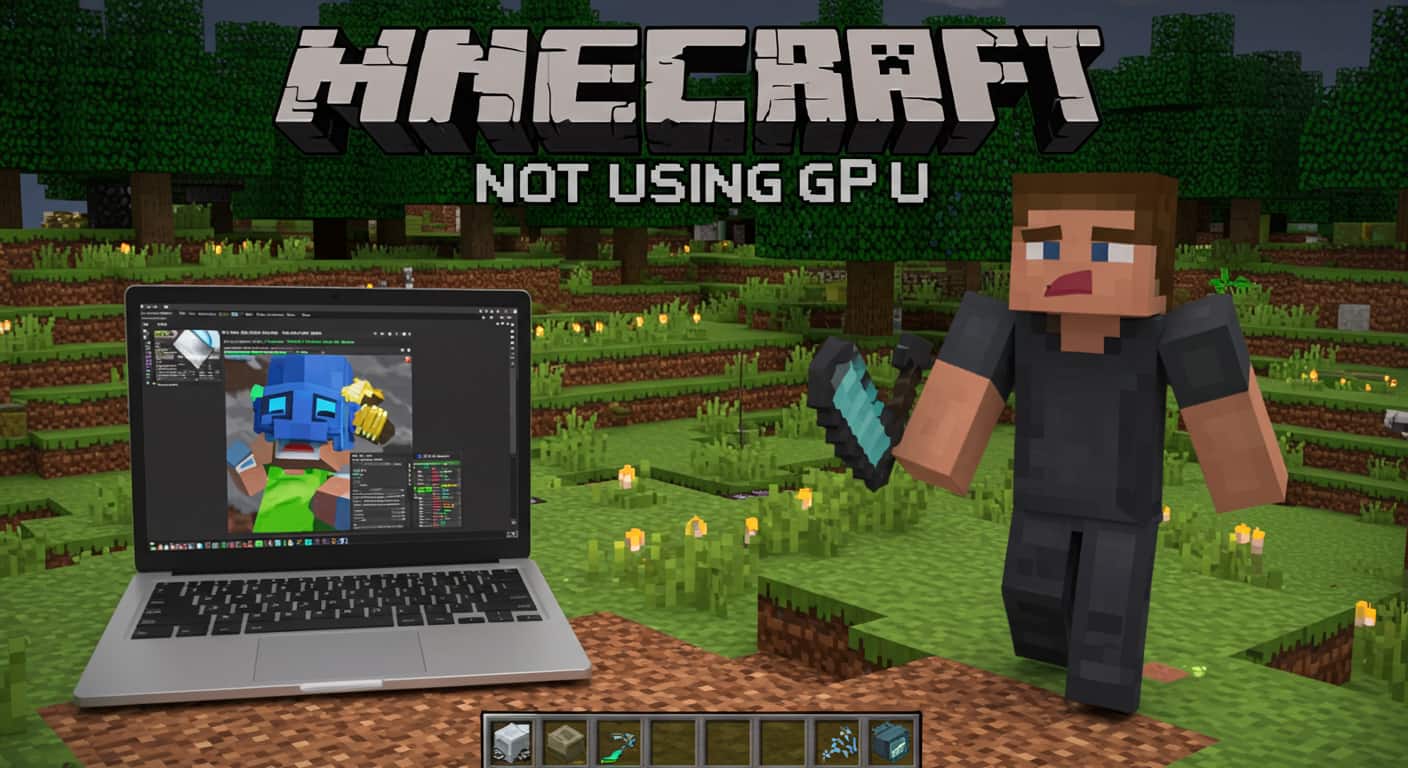Minecraft Not Using GPU? – Fix & Optimize Performance [2025 Guide]!
Minecraft is one of the most loved sandbox games, but many players face a frustrating issue: Minecraft not using GPU. Instead of running on the dedicated NVIDIA or AMD graphics card, the game often defaults to the weaker integrated Intel GPU. This leads to stuttering, low FPS, and overall poor gaming performance.
The good news is that this issue can be fixed. In this detailed guide, we’ll look at the most common problems, why they happen, and the step-by-step methods you can use in 2025 to make Minecraft run on your dedicated graphics card.
Common Issues Players Face
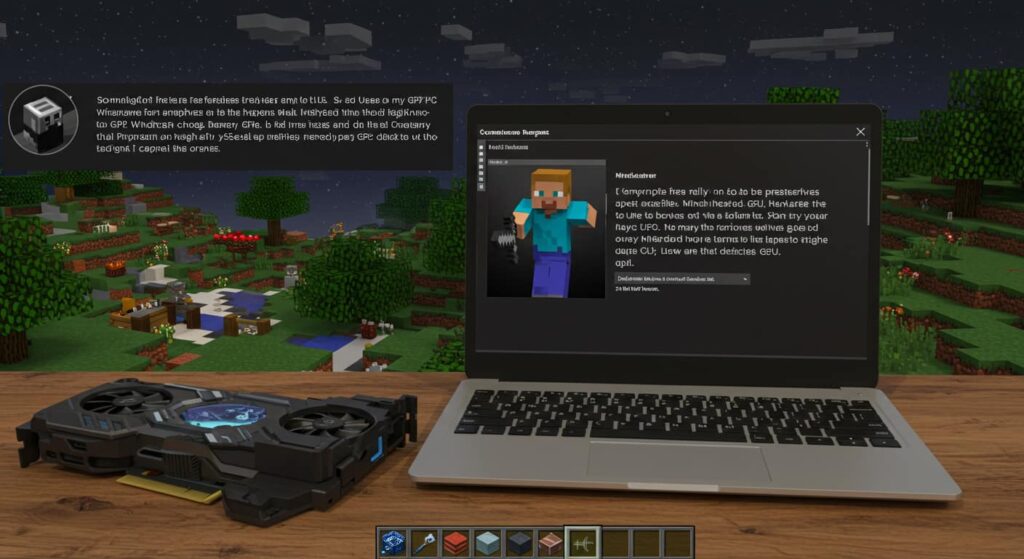
So Minecraft refuses to use my GPU
Players often report that even after installing Minecraft correctly and updating drivers, the game still refuses to use the GPU. This happens because Windows sometimes prioritizes integrated graphics to save power. The system chooses “power efficiency” over “performance,” which is why Minecraft defaults to the integrated GPU.
Minecraft uses my integrated GPU instead of my dedicated GPU
When Minecraft runs on Intel integrated graphics instead of the dedicated GPU, it struggles with rendering, especially on higher settings. Players may notice their FPS capped at 30–40 even on systems with a powerful graphics card. This issue is very common on laptops with dual GPUs, where the integrated GPU is set as default.
Minecraft Not using more of NVIDIA GPU, only Intel GPU
Even with NVIDIA installed, Minecraft sometimes shows 0% or minimal usage of the NVIDIA card. This typically means the game is running through the Intel chip. The root cause may be misconfigured settings in the NVIDIA Control Panel or outdated GPU drivers.
Minecraft for Windows 10 not using dedicated GPU
The Windows 10 (Bedrock Edition) of Minecraft also faces GPU recognition problems. Unlike the Java edition, Bedrock is tied to the Microsoft Store, and Windows may not always assign the right GPU to its UWP app. This leads to Minecraft failing to use the dedicated graphics.
Also read: GPU Safe Temp
Minecraft Not Using GPU? (Hassle-Free Fixes …)
Many players search online for simple one-click fixes. The truth is, there isn’t a single button that solves this problem. However, combining methods like adjusting Windows graphics settings, forcing GPU in the control panel, and updating drivers can quickly fix Minecraft not using GPU.
Why can’t I change my graphics mode on Minecraft Bedrock?
Minecraft Bedrock has limited graphics settings compared to Java Edition. Players often find that they cannot manually switch GPUs from inside the game. This is why system-level fixes are required, like assigning Minecraft’s executable to the high-performance GPU in Windows settings.
Why is Minecraft Not Using My GPU?
Reasons behind Minecraft defaulting to integrated graphics

Minecraft may default to integrated graphics for several reasons:
- Power Saving Mode – Laptops often use the integrated GPU to extend battery life.
- Windows Default Settings – By default, Windows assigns integrated GPU unless the user changes it manually.
- Driver Issues – Outdated or corrupted drivers can cause Minecraft to misread the available GPU.
- Java Runtime Problem – In Java Edition, Minecraft sometimes launches the runtime with the integrated GPU.
NVIDIA GPU not being used – what causes this?
For NVIDIA users, Optimus technology in laptops is often the culprit. Optimus tries to automatically switch between integrated and dedicated GPUs to save power, but it doesn’t always detect Minecraft correctly. As a result, Minecraft ends up running on the Intel GPU.
AMD vs Intel GPU problems in Minecraft
For AMD laptops with Intel CPUs, GPU switching can also cause conflicts. Minecraft might default to the Intel chip if AMD Radeon Settings are not configured properly. This creates a similar problem to NVIDIA Optimus, where the dedicated card stays unused while the integrated one struggles to run the game.
Also read: GPU Not Showing Up in Device Manager? Causes and Fixes!
Methods to Fix Minecraft Not Using GPU
Minecraft Not Using GPU – Top 4 Methods to Fix This Issue
- Change GPU preference in Windows settings
- Go to Settings → Display → Graphics settings
- Locate Minecraft (Java or Bedrock)
- Set it to High performance
- Go to Settings → Display → Graphics settings
- Use NVIDIA or AMD Control Panel
- In NVIDIA, go to Manage 3D Settings → Program Settings → Add Minecraft
- Choose High-performance NVIDIA processor
- For AMD, open Radeon Settings → Switchable Graphics and select Minecraft as High performance
- In NVIDIA, go to Manage 3D Settings → Program Settings → Add Minecraft
- Update or Reinstall GPU Drivers
- Outdated drivers are the #1 cause of GPU issues
- Always download drivers from NVIDIA or AMD official websites
- Outdated drivers are the #1 cause of GPU issues
- Reinstall Minecraft Launcher
- Sometimes corrupted settings in the launcher cause the GPU to misconfigure
- Sometimes corrupted settings in the launcher cause the GPU to misconfigure
How to make sure Minecraft is using GPU AMD?
If you use an AMD GPU, open AMD Radeon Software, go to the Graphics → Switchable Graphics tab, and assign Minecraft to “High Performance.” This ensures Minecraft uses the AMD card instead of Intel. Also, update your AMD drivers regularly.
How to force Minecraft to use GPU (Reddit-tested solutions)
Players on Reddit recommend adding the Javaw.exe file (used by Minecraft Java Edition) to the NVIDIA or AMD control panel. This forces the GPU to launch with Minecraft. Many players confirmed this method successfully fixed their issue.
How to Play Minecraft on Your Graphics Card …
To confirm Minecraft is using your GPU:
- Open Task Manager → Performance Tab → GPU Engine
- Launch Minecraft
- Check which GPU is being used. If it shows “GPU 0” (Intel), you need to reassign it to your dedicated GPU.
How to Use Dedicated GPU on Minecraft
You can right-click the Minecraft Launcher, select Run with Graphics Processor, and choose the dedicated GPU. This quick fix is useful if you want to switch GPUs without going deep into settings.
How to make Minecraft Bedrock Edition use GPU?
Bedrock Edition requires extra steps since it is a UWP app. Go to Settings → Display → Graphics Settings, select Minecraft from the app list, and assign it to High-performance GPU. Restart your system to apply changes.
Advanced Fixes & Optimization
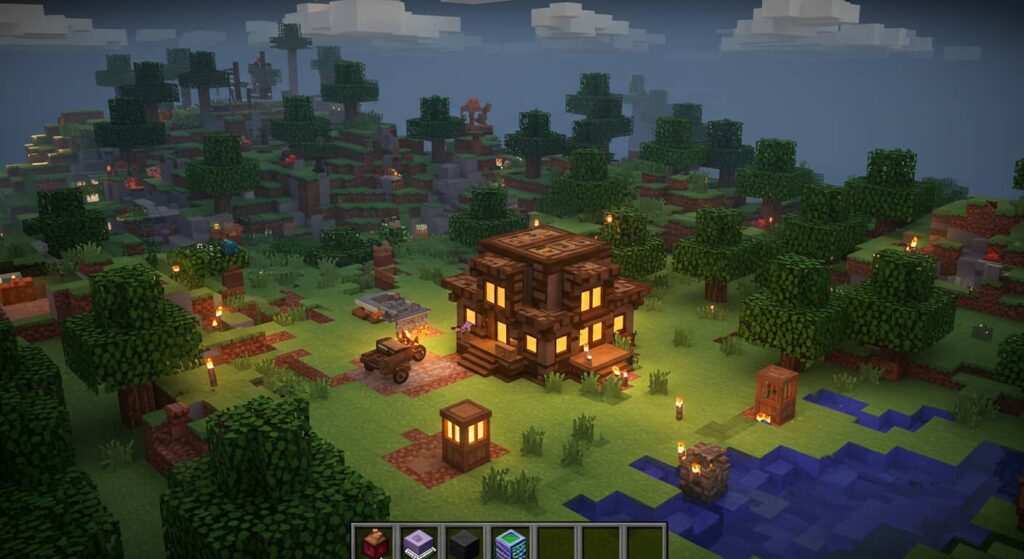
How to use 100% GPU in Minecraft
If your GPU usage still seems low, you can force Minecraft to use more of your GPU by:
- Increasing render distance
- Installing Optifine + Shaders
- Disabling FPS caps and V-Sync
- Running Minecraft in fullscreen mode instead of windowed
These settings shift more rendering workload to the GPU instead of CPU.
How to make Minecraft use GPU 2025 (latest methods)
In 2025, Minecraft has added more GPU-based optimizations, especially with RTX and high-resolution shaders. The best methods to ensure GPU usage are:
- Keeping Minecraft updated
- Using the latest Java runtime
- Applying official NVIDIA and AMD driver updates
- Ensuring Windows power plan is set to High Performance
Can I force Minecraft to use GPU?
Yes, you can. Both NVIDIA and AMD offer control panel options to force GPU usage. Windows 10 and 11 also provide graphics settings where you can set Minecraft to always run on the high-performance GPU.
Also read : GPU Serial Number Lookup
How do I set Minecraft to use my dedicated GPU?
On Windows 11:
- Open Settings → Display → Graphics
- Find Minecraft in the list (Java or Bedrock)
- Set to High performance
- Restart your system
This method works on most laptops and desktops.
How to dedicate more GPU RAM to Minecraft
While you cannot directly increase VRAM, you can allocate more system RAM to Minecraft using JVM arguments. More RAM allows the GPU to access higher textures and shaders efficiently. For example:
-Xmx4G -Xms2G
This allocates 4GB of RAM to Minecraft, improving performance alongside GPU usage.
How do I make Optifine use my GPU?
Optifine gives better GPU performance, but you need to configure it:
- Install Optifine and select it in the launcher
- Go to Options → Video Settings → Performance
- Make sure you’re using the dedicated GPU in NVIDIA/AMD settings
- Apply shaders for GPU-intensive rendering
This way, Optifine will ensure your dedicated graphics card is being used properly.
FAQs on Minecraft GPU Issues
Why is my Minecraft still lagging even after using GPU?
Even if Minecraft uses your GPU, lag can come from high render distance, limited RAM, or server-side issues. Make sure to balance game settings with your system’s hardware.
Do Optifine and shaders always require GPU?
Yes, both Optifine and shaders are GPU-intensive. Integrated GPUs often fail to handle them, which is why a dedicated GPU is essential for smooth gameplay.
Does Minecraft Bedrock Edition use GPU differently than Java?
Yes. Bedrock is optimized for GPUs by default, while Java Edition sometimes struggles with GPU assignment. This is why Java players face more issues with Minecraft not using GPU.
Is there any risk in forcing Minecraft to use GPU?
No major risks, but on laptops it can increase heat and reduce battery life. Always monitor temperatures while gaming to avoid overheating.
Can updating drivers fix Minecraft GPU problems?
Yes. Outdated drivers are one of the most common reasons Minecraft doesn’t use GPU. Updating drivers from NVIDIA or AMD’s official website usually solves the problem instantly.
Conclusion:
The problem of Minecraft not using GPU is frustrating but very common among players, especially on laptops with both integrated and dedicated graphics cards. The main causes are Windows settings, driver issues, or incorrect GPU assignment.
By applying the methods in this guide—Windows GPU preferences, NVIDIA/AMD control panel tweaks, and advanced fixes like Optifine setup—you can make Minecraft run on your dedicated GPU in 2025. The result will be higher FPS, smoother gameplay, and the ability to enjoy Minecraft with shaders and RTX without lag.
Don’t let the integrated GPU slow you down. With the right setup, you can unleash the full power of your graphics card and take your Minecraft experience to the next level.
Related post: