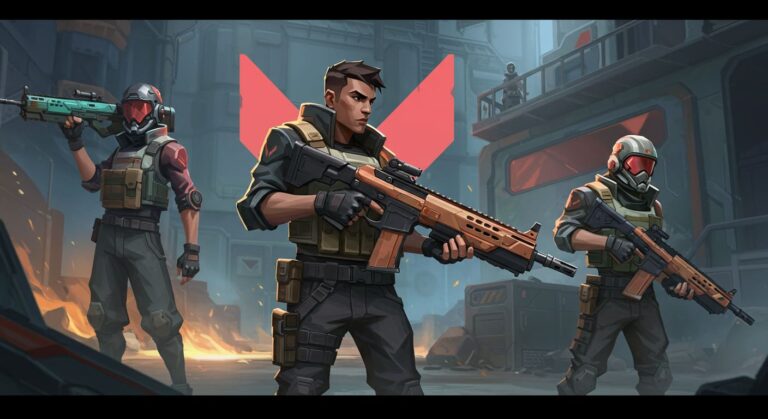GPU Memory Clock – Boost FPS, Speed, and Performance!
The GPU Memory Clock is one of the most important factors that determine your graphics card’s overall speed and efficiency. It controls how quickly data moves between the GPU and its VRAM, directly affecting frame rates, rendering times, and visual quality. Whether you’re gaming, editing videos, or working with AI applications, understanding your GPU Memory Clock can help you unlock more power and stability from your system. Many users overlook memory clock speeds while focusing only on core clocks, but fine-tuning both can deliver smoother gameplay, faster rendering, and improved responsiveness. In this complete guide, you’ll learn what GPU Memory Clock means, the best and safest settings, how to overclock for better FPS, and how to fix common clock-related issues. With the right knowledge, you can enhance performance without risking hardware stability or overheating problems.
GPU Memory Clock in Real Scenarios
Why Are GPU Clock and GPU Memory Clock Always High?
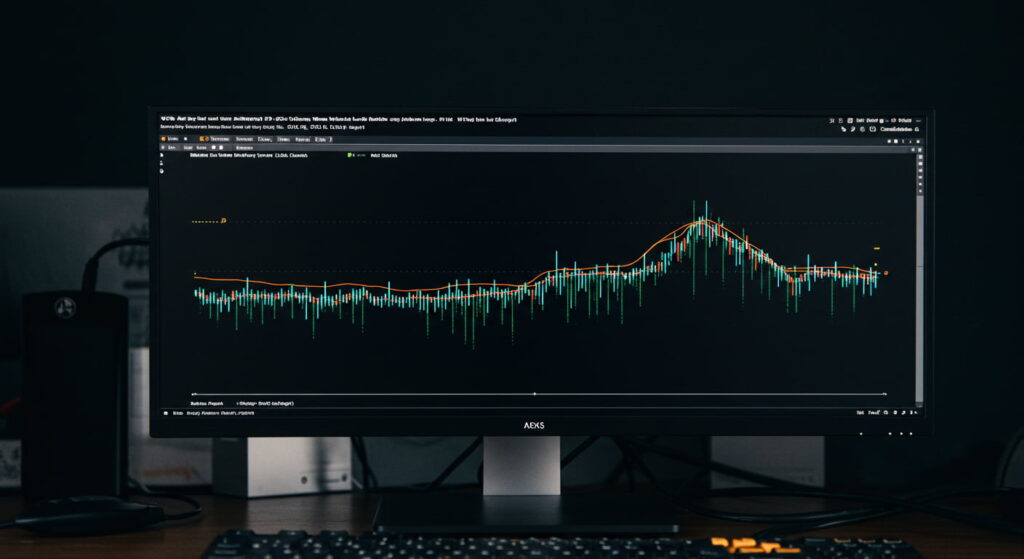
When your GPU clock and GPU memory clock stay high even during idle times, it usually indicates that your system is maintaining performance readiness. Modern GPUs automatically adjust their speeds depending on workload. If you have multiple monitors, background applications, or high-refresh-rate displays, your GPU will keep its clock speeds elevated to ensure instant response. Some drivers or software, such as monitoring tools, can also prevent the GPU from entering low-power mode. While high clocks may slightly increase power use, it’s generally safe as long as temperatures remain normal. You can reduce these levels by enabling adaptive power settings in your GPU control panel or lowering display refresh rates.
What Should a GPU Memory Clock Be?
The ideal GPU memory clock depends on the graphics card model and usage. For most modern GPUs, a memory clock between 6000 MHz and 9000 MHz provides strong performance for gaming, video editing, and rendering. High-end cards like the RTX 4090 or 5090 often exceed 10,000 MHz. The correct memory clock ensures faster data transfer between GPU cores and VRAM, leading to smoother visuals and reduced lag. However, increasing memory speed beyond manufacturer specifications can cause instability or overheating. Always check your GPU’s default values and maintain a balance between performance and safety for the best long-term results.
Is a 7000 MHz GPU Memory Clock Good?
Yes, a 7000 MHz GPU memory clock is very good for mid to high-end gaming and creative work. This clock speed allows fast texture loading, smooth rendering, and stable performance across most modern games. Many popular GPUs, including models from NVIDIA and AMD, run around this range by default. You can expect smooth gameplay at 1080p or 1440p with a 7000 MHz memory clock, especially when paired with a strong core clock. Overclocking slightly beyond this speed can bring minor improvements, but always monitor your GPU temperature to prevent thermal issues and maintain system stability.
Is a 6000 MHz GPU Memory Clock Good?
A 6000 MHz GPU memory clock is decent for entry-level and budget GPUs. It’s perfect for gamers who play at 1080p resolution or perform basic video editing. While not as fast as higher-end options, 6000 MHz still offers solid performance for most everyday tasks. If your system runs smoothly, there’s no need to push it further. However, for more demanding workloads like 4K gaming or 3D rendering, you might notice minor slowdowns. A small, safe overclock may help boost performance slightly, but always ensure good cooling and power stability before doing so.
Safe Range for GPU Memory Clock Speeds
The safe range for GPU memory clocks is usually between 5000 MHz and 9000 MHz. Most GPUs are designed to handle moderate overclocking within this limit without damage. If you increase speeds too much, you may face system instability, crashes, or graphic artifacts. A good rule is to raise the memory clock gradually, testing stability after every 50–100 MHz increase. Keep your GPU temperature under 85°C for long-term safety. Tools like MSI Afterburner or GPU-Z can help you track performance changes and find the sweet spot between speed and stability.
Also read: What is a Good GPU Clock Speed MHz?
How GPU Memory Clock Affects FPS in Gaming
Your GPU memory clock directly impacts gaming performance, especially in texture-heavy or open-world games. A higher clock allows faster data flow between memory and GPU cores, improving frame rates and reducing stuttering. For instance, increasing your memory clock by 10% can sometimes result in a 3–5% FPS boost, depending on the game’s optimization. However, this improvement varies — eSports games may not see large differences, while visually rich titles benefit more. Maintaining a stable and optimized memory clock helps ensure smoother gameplay, higher frame rates, and better visual quality.
GPU Memory Clock for 1080p, 1440p, and 4K Gaming
For 1080p gaming, a GPU memory clock between 6000 and 7000 MHz is generally sufficient. For 1440p, higher speeds like 8000 MHz offer smoother visuals and faster texture loading. When gaming in 4K, your GPU should ideally have a memory clock above 9000 MHz, as higher resolutions demand faster data transfer. More pixels require more bandwidth, and an increased memory clock helps handle the additional data efficiently. Proper cooling and power delivery are essential when pushing memory speeds higher for stable 4K performance.
Ideal GPU Memory Clock for Rendering and Video Editing
In rendering and video editing, the GPU memory clock significantly affects how quickly frames, textures, and effects are processed. A faster memory clock ensures smoother previews and quicker export times, especially when working with high-resolution footage. Professionals using software like DaVinci Resolve or Blender benefit from memory speeds above 7000 MHz. These higher speeds allow better data throughput for complex visual tasks. Maintaining a steady, balanced memory clock ensures consistent performance without frame drops or crashes during long editing sessions.
Does GPU Memory Clock Matter for AI and Machine Learning?
Yes, the GPU memory clock plays a crucial role in AI and machine learning tasks. High memory speeds improve the rate at which data is transferred between GPU cores and VRAM, reducing processing delays in neural network training. Models that handle large image datasets or real-time computations benefit from higher clocks. A faster GPU memory clock ensures better throughput and shorter training times. However, excessive overclocking can lead to instability during long AI workloads. For consistent results, balance memory speed with reliable cooling and proper voltage settings.
Overclocking & Performance Tuning
Is It Safe to Increase GPU Memory Clock?

Increasing your GPU memory clock is generally safe if done gradually and monitored carefully. Start with small increments (50–100 MHz) and test stability using benchmark tools. Overclocking helps boost performance, but excessive tuning can cause crashes, artifacts, or overheating. Always keep temperatures below 85°C and ensure your power supply is adequate. Modern GPUs have built-in protections that limit damage, but responsible tuning is key. With patience, you can safely optimize your GPU for better gaming or rendering performance without compromising longevity.
Does GPU Memory Overclock Increase FPS?
Yes, overclocking the GPU memory clock can increase FPS, particularly in games that rely heavily on texture streaming and memory bandwidth. Depending on your GPU and the game, you may see an FPS improvement of 3–10%. The boost comes from faster access to textures and smoother frame rendering. However, not all games benefit equally, and gains are usually modest compared to core clock overclocking. The best approach is to test different settings and find the point where performance improves without instability.
Best GPU Memory Clock Settings for Stable Performance
The best GPU memory clock settings vary by model, but generally, a 5–10% increase from the base clock provides noticeable improvements without instability. Always monitor GPU temperatures and voltage during adjustments. Tools like MSI Afterburner allow you to test changes and measure real-time performance. For consistent gaming or creative work, stability is more valuable than maximum speed. A steady, moderate overclock delivers a smoother experience and prolongs GPU life while ensuring strong performance across applications.
GPU Memory Clock Overclocking Guide for Beginners
For beginners, start by installing monitoring software such as MSI Afterburner or GPU-Z. Gradually increase the GPU memory clock in 50 MHz steps, testing stability after each change using benchmarks like 3DMark or Unigine Heaven. If no crashes or artifacts appear, continue until you reach the stable limit. Keep your GPU cool and avoid pushing voltage too high. Document your results and save stable profiles. Overclocking is a balance between speed, heat, and stability — focus on small, safe adjustments for the best results.
Also read: amd gpu with intel cpu
How to Check GPU Memory Clock Speed (Step by Step)
To check your GPU memory clock speed, open your GPU control software or use tools like GPU-Z, HWMonitor, or MSI Afterburner. These apps show real-time memory clock readings under “Memory Clock” or “VRAM Clock.” You can also test speeds during gaming to see performance changes under load. Monitoring ensures that overclock settings are applied correctly and remain stable. Keeping an eye on memory clock behavior helps identify issues like throttling, overheating, or unstable configurations.
Why GPU Memory Clock Drops Under Load?
A GPU memory clock may drop under load due to thermal throttling, power limits, or stability settings. When the GPU reaches its temperature or power threshold, it automatically reduces clock speeds to prevent damage. Poor airflow, outdated drivers, or insufficient power supply can also trigger drops. Regularly clean your GPU fans, update drivers, and ensure your system has adequate cooling. Stable voltage and optimized fan curves help maintain consistent memory clock speeds under heavy workloads.
How to Lower GPU Memory Clock for Power Saving
Lowering your GPU memory clock helps reduce power consumption and heat output, especially in laptops or energy-efficient setups. You can do this through your GPU control panel or software like MSI Afterburner by decreasing memory frequency slightly. This adjustment won’t significantly affect light workloads but saves power during idle or everyday use. Combining a lower clock with eco or adaptive performance modes ensures longer component life and quieter operation.
Troubleshooting GPU Memory Clock Issues

Fixing GPU Clock and Memory Clock Stuck Issues
When your GPU memory clock gets stuck at high or low speeds, the issue is often related to drivers, background processes, or power management settings. Start by restarting your GPU driver, updating your graphics software, and checking for overheating. Disable unnecessary background programs that use GPU resources. You can also reset overclock settings to default. If the issue persists, reinstall GPU drivers using a clean install option. Ensuring proper cooling and stable power delivery often resolves stuck clock problems effectively.
Common Problems with GPU Memory Clock and Their Fixes
Common GPU memory clock issues include instability after overclocking, fluctuating speeds, or overheating. Fix these by reverting to default clock settings, cleaning GPU fans, and ensuring stable airflow. Always update GPU drivers and monitor voltage behavior. For unstable overclocks, reduce the memory speed slightly until performance stabilizes. Regular system maintenance and proper thermal paste application can prevent recurring issues. Stable operation ensures consistent gaming and rendering performance.
What Does Increasing VRAM Clock Speed Do?
Increasing VRAM clock speed enhances data transfer between GPU cores and memory modules. This results in faster texture loading, higher FPS, and improved visual smoothness in demanding games. However, pushing speeds too high may cause instability or graphical artifacts. Small increases of 5–10% usually yield safe performance gains. Always test using stress benchmarks and monitor temperatures to ensure stability. VRAM speed improvements can make a noticeable difference in both gaming and creative workloads.
Latest & Future Insights
What MHz Is the RTX 5090 Memory Clock?
The upcoming RTX 5090 is expected to feature a memory clock of around 12,000 MHz or higher, paired with next-gen GDDR7 memory. This massive bandwidth increase will allow faster texture rendering and real-time ray tracing improvements. Gamers can expect smoother 4K and even 8K performance, while professionals in AI and video editing will benefit from enhanced data throughput. Such high memory speeds mark a significant evolution in GPU technology, setting new standards for performance efficiency.
Also read: GPU Not Showing Up in Device Manager?
GPU Memory Clock vs VRAM: Which One Impacts Speed More?
While VRAM capacity determines how much data a GPU can hold, the GPU memory clock defines how fast that data moves. Both are essential, but for real-time performance, clock speed often has a more immediate effect. A GPU with high VRAM but slow memory speed can struggle in fast-paced games, while a faster clock improves response time. Ideally, users should look for a balance — sufficient VRAM capacity and a high memory clock ensure optimal results in gaming, rendering, and AI tasks.
FAQS:
1: Why does my GPU memory clock change?
It adjusts automatically based on workload—low when idle, high during gaming—to balance performance and power.
2: Does higher GPU memory clock increase FPS?
Yes, a small FPS boost (3–10%) can happen in memory-heavy games.
3: What if the GPU memory clock is too low?
Low memory clock causes lag, slower rendering, and poor game performance.
4: Does a GPU memory clock help in video editing?
Yes, faster clocks improve rendering speed and smoother playback.
5: Is the GPU memory clock important for AI?
Yes, it speeds up data processing and model training.
6: How to check GPU memory clock speed?
Use MSI Afterburner, GPU-Z, or NVIDIA Control Panel to view it.
Conclusion:
Recap of why GPU Memory Clock matters
The GPU memory clock is the heart of your GPU’s data transfer process. It determines how quickly your graphics card can handle textures, frames, and complex visuals. Whether you’re gaming, editing, or running AI workloads, a balanced memory clock ensures smoother and faster performance.
Key takeaways for gamers, creators, and AI professionals
Gamers benefit from stable frame rates, creators enjoy faster renders, and AI users experience quicker model training. Understanding and managing your GPU memory clock can unlock extra performance without new hardware.
Safe practices for managing GPU memory clock
Always increase or decrease speeds gradually, monitor temperatures, and use reliable software. Balanced tuning and proper cooling ensure your GPU remains efficient, safe, and powerful for years to come.
Related post: